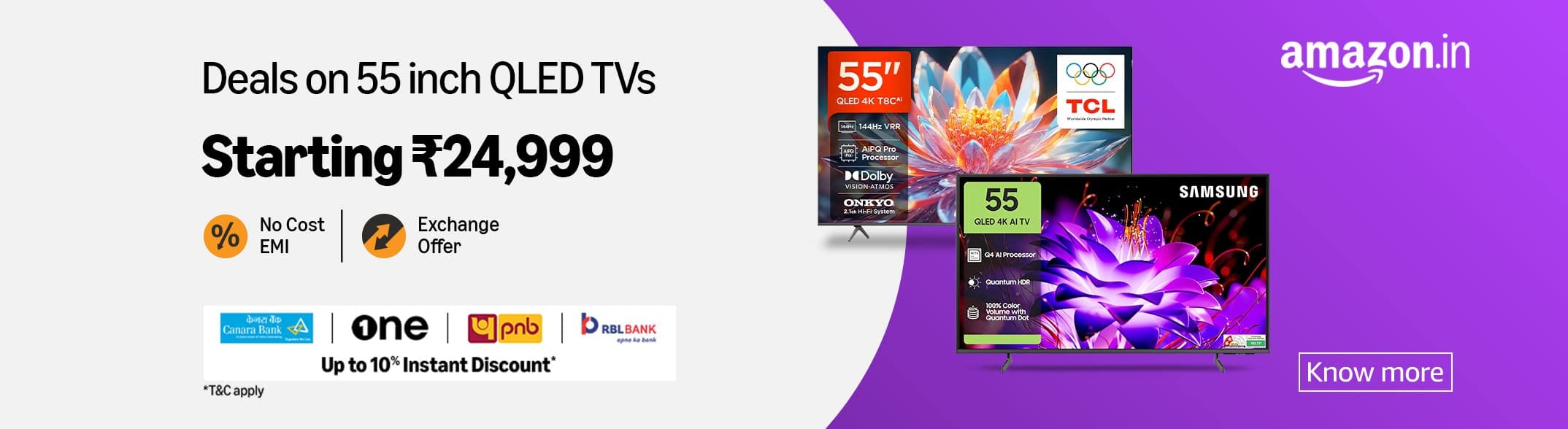Understanding the Call History on iPhone
The call history feature on an iPhone plays an essential role in managing communication. It serves as a comprehensive log of all types of calls made or received, enabling users to keep track of their interactions. This history encompasses various types of calls including regular voice calls, FaceTime calls, and even calls made through third-party applications, such as Microsoft Teams. Each entry in the call history provides critical information, including the contact name or number, the date and time of the call, and its duration, allowing users to reconcile their communication patterns effectively.
When a user makes or receives a call, the data is stored automatically, creating a historical reference that can be crucial for personal and professional accountability. In a workplace setting, maintaining a record of calls made through applications like Microsoft Teams is particularly important, as it helps teams stay better connected and manage their communications transparently. The inclusion of these logs helps in ensuring that no important discussions are missed and allows for a seamless follow-up, thus fostering productivity.
However, there may be circumstances under which a user might desire to tidy up their call history. This could stem from privacy considerations, particularly when sensitive calls are involved, or simply the need to declutter the list for better organization. Understanding how the iPhone maintains these logs, and what types of calls are recorded, is paramount for users looking to manage or erase specific entries efficiently. By recognizing the various elements of the call history interface, users can navigate their options more effectively, leading to a customized experience that aligns with their specific needs and preferences.
Why You Might Want to Remove Team Calls History
In today’s digital age, the management of personal and professional communications is crucial, especially concerning privacy and organization. One of the primary reasons individuals may wish to remove their Team calls history from their iPhone’s call log is to address privacy concerns. In professional settings, calls made via applications such as Microsoft Teams often contain sensitive information. If unauthorized users gain access to one’s phone, they may inadvertently view important discussions or confidential data tied to those calls. By clearing this history, users can safeguard their business-related conversations and maintain confidentiality.
Furthermore, decluttering the call log is another significant motivation for clearing Team calls from iPhone records. A disorganized call history can become overwhelming, making it challenging for users to locate essential calls or contacts. This can be particularly problematic for individuals juggling multiple roles, as they strive to maintain a clear distinction between their personal and professional lives. By removing Team calls, users can streamline their call logs and enhance the efficiency of their communication management.
Additionally, the necessity to separate professional and personal life is increasingly pertinent, particularly in remote working environments. Frequently interacting with coworkers through Team calls can blur the lines between work and leisure time. Users looking to cultivate a balanced lifestyle may find value in clearing their call logs. By doing so, they can foster a sense of separation, allowing them to enjoy their personal time without the distractions of work-related communications.
In summary, removing Team calls history offers several advantages, including enhanced privacy, improved organization, and better management of personal and professional boundaries. Understanding these motivations can aid users in making informed decisions regarding their call history management on their iPhones.
Step-by-Step Guide to Remove Team Calls History
Removing Microsoft Teams call history from your iPhone can enhance your privacy and declutter your call logs. The process is straightforward and can be accomplished through several methods. Here’s a detailed guide to help you navigate through the steps.
To delete individual call entries from the Team call history, follow these steps:
- Open the Microsoft Teams app on your iPhone.
- Navigate to the “Calls” tab at the bottom of the screen.
- Find the specific call entry you wish to remove. You will see a list of recent calls displayed.
- Swipe left on the call entry you want to delete, and tap the “Delete” button that appears.
Alternatively, if you want to remove all recent calls from the Teams call history, use the following method:
- In the Teams app, go to the “Calls” tab.
- Look for the “More” option (three dots) on the upper right corner of the screen.
- Tap on “Clear” to erase all call history in the app.
Another option involves managing your call history from your iPhone’s settings:
- Open the “Settings” app on your iPhone.
- Scroll down and select “Phone.”
- Tap on “Call History,” where you will see various options related to recent calls.
- Choose to clear your history by selecting “Clear All” or delete specific entries as needed.
Latest Update – Permanent option is now provided in iPhone involves managing your call history from your Teams settings if you have the latest iOS 18.6 above: (only new calls won’t appear, old logs still appear, which need to be cleared manually as above-mentioned process)
- Open the “Settings” app on your Teams App in iPhone.
- Scroll down and select “Calling.”
- Toggle “Show Teams calls in call log”. That’s it.
- Close call history tab and open again, clear all history if any old teams call logs are still there. No new team calls history will be added in to calls log.
These steps allow you to optimize your Microsoft Teams call history on your iPhone. By following the provided instructions, you can effectively manage your Teams call logs according to your preferences.
Tips for Managing Call History on Your iPhone
Effectively managing your call history on an iPhone is crucial for maintaining organization and privacy. Regularly cleaning your call log can help free up space and ensure that you have easy access to the most relevant calls. Users can manually delete individual calls or clear entire call history for a comprehensive cleanup. To do this, go to the Phone app, select the “Recents” tab, and swipe left on the calls you wish to remove. For clearing the entire call log, navigate to the same section and tap on “Edit,” followed by “Clear All” to reset your history.
Additionally, users should consider adjusting their settings to minimize unwanted calls. By activating the “Silence Unknown Callers” feature, you can prevent your iPhone from recording calls from numbers not in your contacts. This is particularly beneficial for minimizing spam calls, thereby streamlining your call history and maintaining a clearer log.
For those seeking alternative solutions, various third-party call management apps can provide enhanced capabilities. These applications often offer advanced features such as automatic call blocking, customized call lists, and more detailed analytics about your calling patterns. Before selecting an app, it is essential to review its privacy policies to ensure that your call information remains secure.
To further uphold privacy, always remember to review the sharing and syncing options available in your settings. By turning off call history syncing across multiple devices, you can have tighter control over your data. Regular monitoring of app permissions is recommended to safeguard your privacy when managing call history. With these best practices, users can effectively enhance their control over call logs while minimizing unwanted intrusions into their valuable personal space.