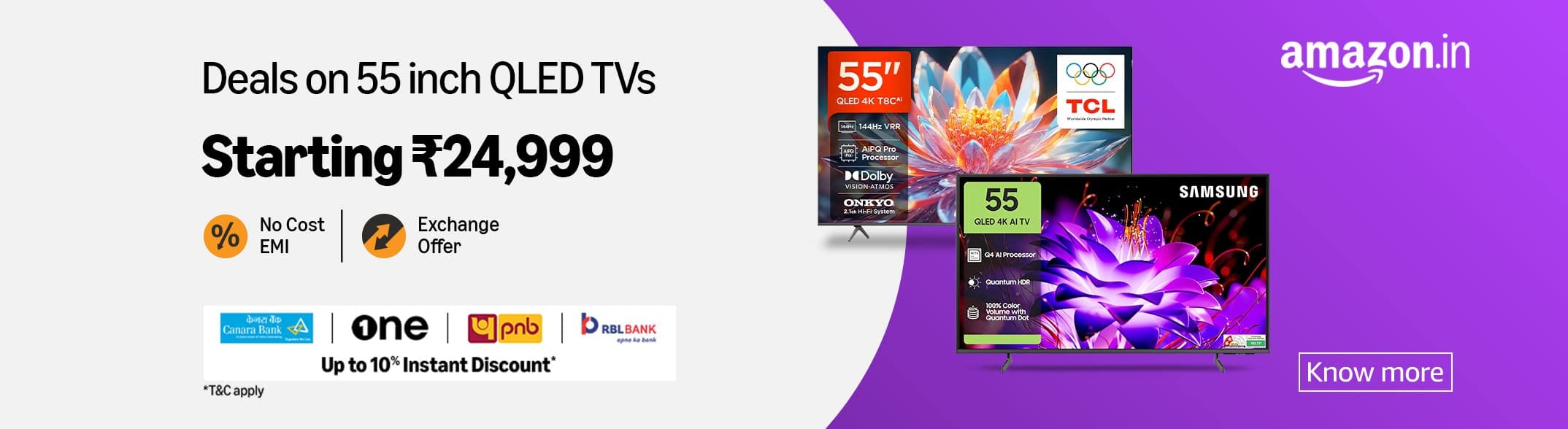Understanding BSOD: What It Is and Common Causes
The Blue Screen of Death (BSOD) is a critical system error in Windows 10, indicating that the operating system has encountered a problem it cannot recover from without restarting. This error is represented by a blue screen displaying a stop error code and a message informing the user that the system needs to reboot to prevent potential damage. BSOD errors can be alarming and disruptive, often resulting in unsaved work being lost and a temporary halt in productivity.
Several factors can lead to a BSOD, with hardware failures being one of the most common causes. Faulty RAM, overheating CPUs, or failing hard drives can trigger a BSOD. For instance, a malfunctioning graphics card may cause the system to crash, displaying a blue screen with a specific error code related to the hardware issue. Another prevalent cause is driver issues. Outdated or corrupt drivers can create conflicts within the system, leading to instability and BSOD occurrences. For example, an incompatible network driver update might result in the “Driver_IRQL_Not_Less_Or_Equal” error code.
Software conflicts are another significant contributor to BSOD errors. Conflicting software applications, particularly those deeply integrated with the operating system, such as antivirus programs, can cause the system to crash. An example scenario includes installing a new software that inadvertently conflicts with existing system processes, triggering a blue screen with an error message like “System_Service_Exception.” Additionally, system file corruption can precipitate BSOD errors. System files can become corrupted due to improper shutdowns, malware infections, or bad sectors on a hard drive. A typical error code associated with this issue is “Critical_Process_Died.”
Understanding the various types of error codes displayed on the blue screen is crucial for diagnosing the underlying issue. These codes, such as “Memory_Management” and “Page_Fault_In_Nonpaged_Area,” provide insight into the specific problem, guiding users towards appropriate troubleshooting steps. By recognizing the common causes and types of BSOD errors, users can better manage and mitigate these critical system failures in Windows 10.
Step-by-Step Guide to Fixing BSOD Errors
Experiencing a Blue Screen of Death (BSOD) error on your Windows 10 system can be daunting. However, resolving these errors often involves a series of systematic troubleshooting steps. Here is a detailed guide to help you address BSOD errors effectively.
1. Reboot Your System
Start with the simplest solution: reboot your computer. Sometimes, a temporary glitch could cause a BSOD. Restarting your system can often resolve these minor issues. If the error persists, proceed to the next steps.
2. Check for Windows Updates
Ensuring your operating system is up-to-date can fix many issues. Navigate to Settings > Update & Security > Windows Update and click on Check for updates. Install any available updates and restart your system to see if the BSOD error is resolved.
3. Run Hardware Diagnostics
Faulty hardware can also cause BSOD errors. To check for hardware issues, use built-in diagnostic tools or third-party applications. For example, you can run a memory diagnostic test by typing mdsched.exe in the search bar and following the prompts. Similarly, check your hard drive for errors using tools like chkdsk.
4. Update or Roll Back Drivers
Driver issues are a common cause of BSOD errors. Update your drivers by navigating to Device Manager, right-clicking on the problematic device, and selecting Update driver. If a recent driver update is causing the issue, you may need to roll back the driver to a previous version.
5. Perform a System Restore
If you recently made changes to your system that led to the BSOD error, consider performing a system restore. Go to Control Panel > Recovery > Open System Restore, choose a restore point, and follow the instructions to revert your system to a previous state.
6. Use Built-in Windows Tools
Windows 10 offers several built-in tools for troubleshooting. The System File Checker (SFC) can scan and repair corrupted system files. Run the SFC by opening Command Prompt as an administrator and typing sfc /scannow. Additionally, the Deployment Imaging Service and Management Tool (DISM) can fix issues with the system image. Use the command dism /online /cleanup-image /restorehealth in Command Prompt.
By following these steps, you can effectively troubleshoot and resolve BSOD errors on your Windows 10 system. If the issue persists, it may be necessary to seek professional technical support.
Preventing BSOD: Best Practices for System Maintenance
Preventing Blue Screen of Death (BSOD) errors in Windows 10 involves adopting proactive system maintenance strategies. Regular updates to your operating system and device drivers are crucial. These updates often contain critical patches and improvements that can resolve existing issues and enhance system stability. To ensure you receive these updates automatically, enable the Windows Update feature.
Another critical preventive measure is to avoid installing unverified or questionable software. Such programs can introduce compatibility issues or malware that may lead to BSOD errors. Always download software from reputable sources and verify its authenticity before installation. In addition, utilizing robust antivirus software can help protect your system from malicious threats that could destabilize it.
Ensuring sufficient hardware resources is another key aspect of maintaining a healthy Windows 10 system. Overloading your system’s CPU or RAM can lead to performance issues and potentially trigger BSOD errors. Monitor your system’s resource usage and upgrade hardware components if necessary to support your computing needs.
Routine system clean-ups also play a significant role in preventing BSOD errors. Regularly remove unnecessary files and applications to free up disk space and improve system performance. Tools like Disk Cleanup and third-party system optimization software can assist in identifying and removing such clutter.
Creating regular system backups and setting up restore points are essential practices for system recovery in the event of a BSOD. Backups ensure that your critical data is protected and can be restored, while restore points allow you to revert your system to a previous state before the error occurred. Configure Windows 10’s built-in backup and restore features to automate this process, providing an additional layer of security.
By following these best practices for system maintenance, users can significantly reduce the likelihood of encountering BSOD errors in Windows 10, ensuring a smoother and more reliable computing experience.
When to Seek Professional Help and Additional Resources
While many Blue Screen of Death (BSOD) errors in Windows 10 can be resolved with diligent troubleshooting, there are instances where professional intervention becomes necessary. Persistent or repeated BSODs, despite comprehensive troubleshooting, often indicate deeper, more serious underlying issues that may require expertise beyond basic user capabilities.
One of the primary signs that you should seek professional help is the recurrence of BSOD errors after all common solutions have been exhausted. If you have updated all your drivers, checked for malware, and ensured your hardware is functioning correctly, yet the BSODs persist, it may be indicative of complex hardware malfunctions or deep-seated software corruption that needs specialized attention.
Another situation warranting professional help is when the BSOD error messages are varied and inconsistent. This variability can be a sign of multiple underlying issues, such as failing hardware components, corrupted system files, or even conflicts between installed software applications. Professional technicians have the tools and expertise to diagnose and address these multifaceted problems accurately.
For additional resources, Microsoft’s support pages are a valuable starting point. They offer detailed guides and troubleshooting steps for a wide range of BSOD errors. Community forums, such as the Microsoft Community and dedicated tech forums like Tom’s Hardware or BleepingComputer, can also provide insights from other users who have experienced similar issues.
Trusted third-party tools, such as BlueScreenView and WhoCrashed, can assist in diagnosing BSOD errors by analyzing crash dump files and providing detailed information on the causes of the crashes. These tools can be particularly helpful in identifying problematic drivers or hardware components.
If professional intervention is needed, it is crucial to choose a reputable computer repair service. Look for providers with positive reviews, certified technicians, and clear, transparent pricing. Establishing a relationship with a trusted local repair service can provide peace of mind and reliable support for future technical issues.